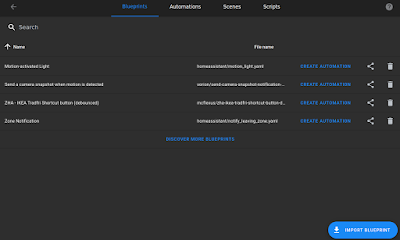Temp-Humidity Sensor on the Cheap - DHT22, ESPHOME, Wemos D-1 Mini

I picked up some DHT22 and Wemos D-1 Minis for a bathroom-vent project - if it gets too humid from the shower, turn on the fans. When the humidity drops, turn off the fans. This is the story on how they were actually used. A kitten-based project. Frida developed dry coughs this past week. Environmentally, nothing had changed. Food was normal, litter box normal, no chaos. We took her to the vet - no lungworm, no asthma, no cancer in the xrays. Maybe the house is just too dry? Step One: Find the components DHT-22 Sensors - I bought some "HiLetgo 2pcs DHT22/AM2302 Digital Temperature And Humidity Sensor Module" from Amazon. These have three connections: power, sensor, and ground. Some other DHT-22's have 4...one apparently is just not connected. The AM2302's have an advantage later as we will discover, but will an extra line of code. Came with appropriate female-female wires. Wemos D-1 Mini: I found 5 for $16 on Amazon. Not the actual Wemos brand, but they worked. They c...